In order to change client area password, first, you will need to login to client area. If you do not know how to log in then refer to these instructions. Once you are logged in perform the following steps:
- Locate your username at the right-hand side and click on it. This will open up a drop-down box. Click on the Change Password link.
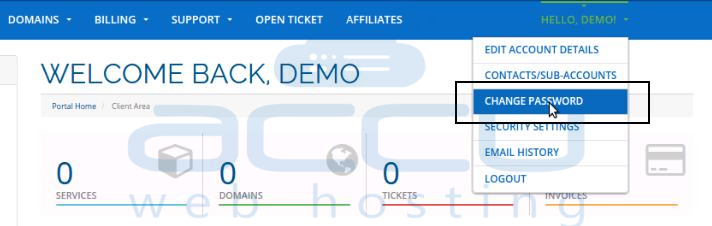
- Enter the existing password in the Existing Password box.

- Type your password in the New Password box and retype in Confirm New Password Box.
- Click on the Save Changes button. Your password has been changed now.

